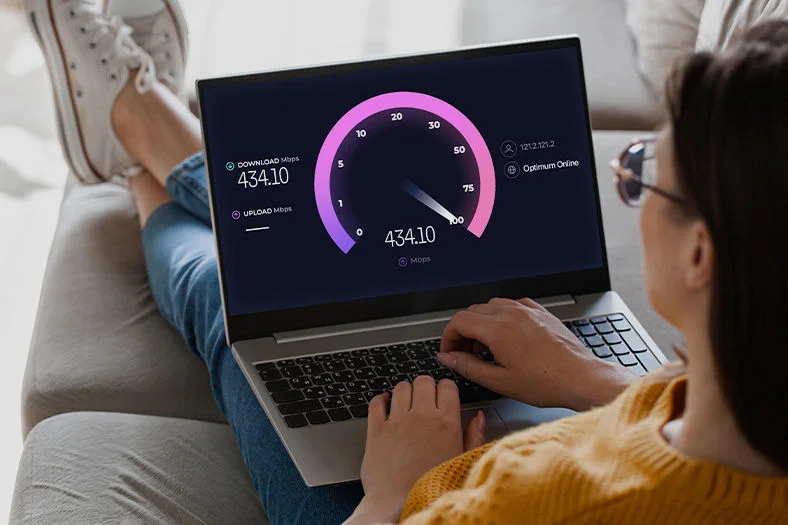Which Router Should I Buy?
By: Vincent Totino
Read Time: 5 min.
July 10, 2025
This changed with the advent of the WiFi router. This device uses the service from a home’s Internet provider, connecting a cable or DSL line into a modem. The modem connects to and communicates with the router via another cable.
As technology improved, the router and modem merged into one single device. This minimized the cord clutter for Internet connectivity. Eventually the router went wireless, which removed the reliance on cables to capture the connection.

What type of features do Internet routers offer?
While your Internet service provider (ISP) probably includes a wireless router with your service, you may want one with more features and capabilities to fit your specific home Internet usage needs.
When looking for a wireless router for your home Internet network, you will discover that there are a few different configurations to choose from, including routers with USB ports, LAN ports, and multi-band WiFi settings.
USB ports allow you to connect devices such as an external hard disk to wirelessly transfer data from this unit to a laptop, smartphone or tablet. In this configuration, your hard disk can be used as a media server and you can even stream movies to your Internet-ready devices, including smart TVs. This is also the best way to create your own router USB hotspot. A printer can also be connected to a wireless router using the USB port. This allows you to easily and cost-effectively share access to your printer with laptops and desktop computers that are connected to the wireless router.
LAN (Local Area Network) ports allow you to connect a laptop, printer or other Internet-ready device directly to the router using a cable. This is useful for older devices which may have unreliable WiFi reception or if you simply prefer a direct connection. Note that LAN ports are different than WAN (Wide Area Network) ports which are used to connect your wireless router to your Internet service provider (ISP).
Multi-band WiFi settings show which wireless band your wireless router is sending its Internet signal through. There are typically two band settings – a 2.4GHz (gigahertz) band that offers greater Internet signal coverage for farther distances but typically performs at lower speeds, and a 5GHz band which transmits data faster but at shorter distances. You can choose between these two settings based on your needs.
Some routers still have a single band of 2.4GHz only, while new tri-band routers are already on the market. According to PCmag.com
“Tri-band routers have three wireless signals: one at 2.4GHz and two on the 5GHz band. The Netgear Nighthawk X6 supports up to 600Mbps on the 2.4GHz band, and 1300Mbps on both 5GHz signals. Hence, the "AC3200" in the product name: 1300+1300+600. That 3200 is the combined speed of the signals, not the potential throughput of a connected client to the router.”
The WiFi router: Your wireless connection to the internet.
What type of internet router is right for you?
Besides the Nighthawk router that PCMag mentions, there are other reliable router brands and models on the market that can serve you well. They include: Netgear Orbi, Linksys, Samsung SmartThings, Amazon Eero Pro Mesh System, Apple Airport, Mu Mimo, Google WiFi Nest, and Alexa Asus Smart Home, plus many others.
Choose a brand and model that best fits the way you use the Internet. Some routers are designed for specific applications such as “online gaming routers” and “video streaming routers.” However, you will probably discover that you can select a model that is capable of handling all of the many Internet needs of your household, all in one unit.
Ready to switch to Optimum?
Frequently Asked Questions (FAQ)
How do I know if I need a new router?
If your Internet feels slow, devices struggle to stay connected, or your router is more than 4–5 years old, it’s probably time for an upgrade to ensure you’re getting the speeds you’re paying for.
What should I look for when buying a router?
Look for a router that matches your Internet speed plan (especially if you have 1 Gig or higher), supports WiFi 6 or newer standards, and has enough range and bandwidth for your home size and number of devices.
Do I need a special router for Optimum Fiber Internet?
For the best experience with Optimum Fiber Internet, choose a router that supports Gigabit speeds and WiFi 6 technology. Optimum also offers equipment that is already optimized for its network.
What’s the difference between a router and a modem?
A modem connects your home to the Internet through your service provider, while a router creates a WiFi network for your devices. Some devices, like the Optimum Gateway, combine both into one piece of equipment for easier management.